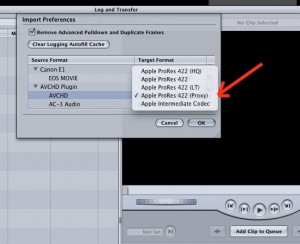duPont Awards deadline July 1
Passing this along from one of the oldest and most prestigious awards in broadcast journalism, the duPont Award from Columbia University. They’re seeking web entries:
Call for Entries
Alfred I. duPont-Columbia University Awards
Honoring the best in television, radio and digital news reporting
We invite you to submit stories from network television news, local television, radio, independent productions and web-based programming. The duPont jury looks for excellence in reporting and evidence of commitment to important stories. We especially encourage the submission of daily news stories and breaking news coverage as well as feature stories.
Enter online at www.dupontawards.org
Deadline: July 1, 2010
Thank you!!!
Abi Wright
Director, Alfred I. duPont-Columbia University Awards
John Chancellor Award
Graduate School of Journalism
Columbia University
212-854-5047
Connect with us on Facebook here
Promise vs. Reality on the iPad
VIV Mag Interactive Feature Spread – iPad Demo from Alexx Henry on Vimeo.
Before the iPad came out we were promised extraordinary innovation in publishing on the new device. This preview of Viv Magazine is, indeed, extraordinary. But if you go to Vivmag.com on an iPad today, months after the new Apple toy hit the streets, what do you get? Nothing. The current issues display in Flash, which, of course, the iPad won’t display. No app to be found, either.
It takes a lot of talent and time to produce compelling content like this and the economics of publishing aren’t in favor of it.
I still hope for the best. Although the AP news app is terrible, the USA Today one is ok. The New York Times ‘Editors Choice’ app has been updated and just recently added video and it looks great! And although they aren’t publishers, Vimeo plays video full screen in html5 on the iPad and it’s really nice.
California is a Place where vision happens
Big Vinny from California is a place. on Vimeo.
Truly inspiring work from Drea Cooper & Zackary Canepari at ‘California is a Place‘. They’ve found their voice and use visuals in a really powerful way. Check out the rest of the pieces there.
How to speed up your video workflow
Editing… Watching that blue bar crawl across your screen is the most hated part of producing video.
In this post, I’ll try to help you speed things up. This will be specific to Final Cut, but some of it will apply to any editing program.
I’m going to break this into three parts: shooting, ingest/editing, and output.
SHOOTING
The most important thing in speeding up workflow is to improve your shooting techniques and story telling techniques. The less footage you shoot the quicker the edit.
You need to decide how your story is going to be structured before you ever hit the record button. Shoot what you need for the story. Pre-interview your subjects before you start recording and only get the relevant things you need in the A-roll.
When you’re shooting the visuals, make sure they’re relevant to the story and SHOOT SEQUENCES and SHOOT TRANSITIONS. A sequence is a series of images that flow from one to the next. A sequence is not just wide/medium/tight. A sequence sets the scene, shows details, has motion, and completes an action. When you have sequences the edit goes together really quickly. A transition is a cut point. When your subject comes into or goes out of the frame. When a door slams, the lights go out, someone turns away, the frame is blocked by someone passing in front of the lens – all of these are transition points where you can cut.
And finally, If you’re covering something like a commission meeting where you have to keep rolling, keep track of time code and write down the good stuff as it happens. Then when you edit, you can go straight to those points and ingest only the important bits.
INGEST/EDITING
First: If you are using high-def cameras and don’t have Final Cut 7 and OS X 10.6 (Snow Leopard), get them. The time savings are tremendous. Even if you’re upgrading from Express to Studio, it will be cost justified within a month.
I’m going to break this down to different workflows based on what cameras you’re shooting with. The goal for all of these is to reduce render times.
TAPE CAMERAS: If you’re shooting HDV tape (Canon HV20/30/40, XHA1, XLH1, Sony Z1U, Z5u, V1U, etc) then the best way to speed things up is to downconvert on capture. Standard def is plenty good enough for the web. Set your camera to shoot high def (for frame grabs or repurpose later), but change the firewire output to DV, and then capture and edit in Standard Def – DVNTSC Anamorphic is the capture setting in Final Cut. This will reduce your render times to almost nothing. (You may need to hard-code the dimensions for your output size to get it 16×9, because anamorphic dvntsc footage is actually squeezed 4:3, but the results are fine.)
AVCHD CAMERAS (and CANON DSLRS with the Canon Final Cut plugin): These cameras use ‘Log and Transfer’ to ingest the files and transcode the footage. The trick here is to set Final Cut to use “ProRes Proxy” to edit in. This is only available in Final Cut Studio 3. ProRes Proxy is still HD, but at a much lower bit rate, so it virtually eliminates render times. The quality is not as great as it can be at other settings, but it’s still plenty good enough. The time savings are tremendous.
HD CAMERAS: If you shoot the Sony EX1 or JVC HM100 or insist on editing in high def from HDV, then you’re going to have to live with long render times. One thing that helps: You can set Final Cut to use ProRes or AIC (Apple Intermediate Codec) for your render files. Use fast drives and keep lots of free space.
HDSLR CAMERAS, Flip video, Point and Shoots, and odd codecs: If you shoot with Nikons or the Canon T2i, you can’t use the Canon Final Cut E1 plugin (there is a hack for the T2i) and you should transcode your footage. The same goes with Flip video, point and shoot cameras, and odd codecs like .mod files from Everio cameras or Canon FS100 cameras. Use MPEG Streamclip from http://www.squared5.com/ to transcode your footage before you edit. You can transcode to DV NTSC or, if you want to stay in high def, you can transcode to ProRes Proxy or AIC. Do not try to edit in the native format from any of these cameras! You’ll spend the rest of your life trying to wait out the blue bar!
Now you can edit. Be creative, learn the keystroke commands and think about your story – find a great opening shot, lay down the story with a beginning, middle, and end, and cut out everything that isn’t your story. Done? Good, now it’s time to finish.
OUTPUT
Here’s where the big bottleneck is in most workflows. I’m going to assume you can output to H.264 and your video host will transcode for you. If you need to post in .flv, you’re on your own.
When you’re done editing, do a ‘render all’ (option-R) before you ouput your final file and have a last look-see to make sure there are no glitches.
I use a two-step process to output a final version. I do not output a final version from the timeline, nor do I use “Share” or Compressor. These are all slow and keep you from doing anything else productive.
First step: From the Final Cut timeline, export a “Quicktime Movie” and use “Current Settings” for the output. This will give you a large file that’s in the exact same format that’s on your timeline. It’s like your master negative of your finished video and is the best quality it’s possible to get – this gets archived so you’ve always got the best quality to go back to if you need it in the future. It will use Final Cut codecs, so this file is useless to anyone that does not have Final Cut installed on their computer.
Second step, for web version: Pull your output file from step one into Quicktime 10. (Quicktime 10 has very limited options compared to Quicktime 7, but it’s fast fast fast.) Here’s the trick: Do a ‘Save As’ from Quicktime’s menu (not ‘save for web’.) Under format, choose “HD 480p” This will give you a 640×360 file at 2 Mbit/s. The quality is beautiful and it’s really fast. (One caveat: it changes your audio to 44khz, which I’ve found makes no difference for VMix, YouTube, Vimeo, or Blip. YMMV.)
If you need specific sizes or formats, you’ll have to use Quicktime 7 Pro to do your conversions – or MPEG Streamclip or Squeeze, or Compressor, or Flash, or whatever. You’ll miss the speed of Quicktime X.
So that’s my workflow – I hope it helps you.
What video camera to buy?
What video camera do you buy in 2010?
This is a really confusing time to pick a camera. There are so many out there, none of them perfect.
Choosing a camera is all about workflow. What programs are your guys going to be editing on and how new are the computers? You can’t pick equipment without looking at the whole picture. Some cameras work better with a Mac while others work better with PC’s.
What are your expectations for video? Finished pieces from the person shooting it or hand off to a video editor? Web-only or for TV partner? More deadline turn-around from sports and spot news or more enterprise/feature work?
Are the folks with the better cameras going to be shooting only video or do you expect them to shoot stills on the same assignments?
For still photographers who want to shoot some video, the video-capable DSLRs are the way to go. Forget the video cameras… it’s too much to carry. But you’ll need accessories I’ll get to in a minute.
 But some of you need real video to support a TV partner. If you use Final Cut Pro and if you need a small camera, the JVC HM100 is a good camera for the size and price. It is around $2800 for the body, maybe $5k with all the trimmings (batteries, cards, mics, wireless, tripods, cases, etc.)
But some of you need real video to support a TV partner. If you use Final Cut Pro and if you need a small camera, the JVC HM100 is a good camera for the size and price. It is around $2800 for the body, maybe $5k with all the trimmings (batteries, cards, mics, wireless, tripods, cases, etc.)
We sometimes partner with photogs from the Sun-Sentinel and they’re mostly using the JVC HM100’s now. They love it because they can just ingest from the card and hand off to their TV folks – they don’t have to edit anything. The editing workflow if you’re Mac-based is great. You can edit right off the cards with Final Cut Pro. But it’s high-def so you still have to deal with render times. The JVC camera doesn’t lend itself to easy manual control so everyone ends up shooting in auto. The zoom is pretty short – only 10x, I think, so it’s not very good for long-throw press conferences or distant spot news. Battery life is poor compared to the competition. The image stabilization is really poor so it doesn’t do well hand-held. But it’s tiny, reasonably well-built, gives a pretty good image, and is lower-priced compared to other video cameras.
 However, if you have high-end video folks who are solely dedicated to doing video, get them a better camera. Sony EX1r or the new Canon XF300 if you have the budget, otherwise the tape cameras – either the Sony Z5U or the Canon XHA1S. Tapeless is not the be-all and end-all… if you’re working only for the web and don’t need to broadcast high-def, the ability to down-convert to SD when you capture tape will really reduce your overall work time. Render times are reduced to almost nothing and there is no time spent on archiving. If you’re Final Cut Pro based, get the Canon, which has the bonus of being able to take analog in, so you can record pool feeds right into the camera. If you’re PC based, get the Sony and the optional flash card memory recording unit, which will let you skip the capture part – but I’m told it doesn’t play so well with Final Cut.
However, if you have high-end video folks who are solely dedicated to doing video, get them a better camera. Sony EX1r or the new Canon XF300 if you have the budget, otherwise the tape cameras – either the Sony Z5U or the Canon XHA1S. Tapeless is not the be-all and end-all… if you’re working only for the web and don’t need to broadcast high-def, the ability to down-convert to SD when you capture tape will really reduce your overall work time. Render times are reduced to almost nothing and there is no time spent on archiving. If you’re Final Cut Pro based, get the Canon, which has the bonus of being able to take analog in, so you can record pool feeds right into the camera. If you’re PC based, get the Sony and the optional flash card memory recording unit, which will let you skip the capture part – but I’m told it doesn’t play so well with Final Cut.
I’m not a fan of AVCHD cameras… you’ve got conversion time on the front end and archive time on the back end. But the size and price might make up for the hassle. For low budgets, the $600 Vixia cameras can’t be beat at the price, if you can live with the AVCHD workflow.
For the still cameras, I recommend the Sennheiser MKE400 mini shotgun mic and a Sennheiser wireless mic. Using either one straight into the camera will work fine for nat sound. For more serious audio, skip the xlr adapter and get a Zoom H4N audio recorder (for interviews, music, and press conferences) and teach people to synch up the sound afterwards or to shoot video like it was a Soundslide, with an un-synched audio track. Get an Electro Voice RE50 interview mic for the Zoom, along with the shotgun and wireless lav. Everyone who shoots video should have an RE50 – it’s the most useful mic you can have.
For tripods, skip the Manfrottos, bite the bullet, and get Sachtlers. They’re pro and will last.
Get the reporters a Kodak Zi8 and a $30 wired Audio Technica lavalier mic and a tabletop tripod. Cheap and good enough.
Boinx TV: live-switched video studio in software
Boinx Software has a studio switching program that will let you do live switching with graphics and supers as you record to your laptop. Boinx TV can take in multiple video streams and will switch cameras, graphics, stills, logos and clips as you record. If you want to do live programming, this is a cheap way to do it.
I talked to them at NAB 2010 and recorded this to show what they do.
Shoot news video on your iPhone
VeriCorder Technology has put together a hardware and software solution to file news video from your iPhone. With an external microphone and their non-linear video editing software, you can cut a piece and send it right from your phone. In the video, a rep from VeriCorder shows off the software, which edits both audio and video, at their booth at NAB 2010 a couple of months ago. A professional version of the software costs $300 per year, while the consumer version is $10.
Apple’s announcement this week of the new iOS 4 operating system for their new iPhone 4 included the news that iMovie will now be available for the iPhone. You will have choices of video editing software for your phone! Who would have thought….
Comparing different types of microphones
Want to know when to use a shotgun microphone and when to use an interview mic?
Guy Cochran over at http://www.dvcreators.net/ compares eight different styles of microphone in this really useful listening test. This will give you a good sense of how different a shotgun is from an omni; how a cardioid sounds compared to a lav; and what to use in a noisy environment.
Many people just starting out in video think a shotgun mic will solve their audio issues. It won’t.
I recommend getting an interview-style mic as your first audio purchase. Something like the Electrovoice RE50 is a well-respected choice. An RE50 is an omni mic that is very resistant to handling and wind noise, and it is really useful in noisy environments, like in gyms or on the street. You just need to get it close to the subject’s mouth.
A shotgun mic is a good choice outdoors but is not such a good choice indoors. A shotgun mic works like a telephoto lens for audio – it compresses perspective and makes things behind your subject, including echoes off the wall, louder. When you’re using a shotgun, you have to be very careful of the noise behind the subject – it’s particularly awful in street situations where you’re pointed toward traffic.
Microphones are like your lenses for audio… you need different mics for different situations.
A video storage solution – Voyager Q Drive Dock
Through the South Florida Final Cut Pro Users Group, I got my hands on this new drive dock.
It looks like a toaster.
For small slices of bread.
The NewerTech Voyager Q drive dock is a quad-interface external drive dock that takes bare SATA drives in a slot on top.
It has a lever on the front, a slot on top, and a black-and-silver kitchen appliance color scheme. Just like your toaster.
But unlike your toaster, the Voyager dock has two firewire 800 and one firewire 400 ports, an SATA port, and a mini USB2 port. You can use the firewire interface to boot your Mac.
It takes both 3.5″ desktop and 2.5″ notebook SATA drives – and you can hot swap them.
If you’re a drive junkie always looking for your next fix of free space, this dock is terrific. You can order bare drives in bulk and pop them into the dock like your morning pastry. Less shelf space to worry about and much cheaper than buying external drives.
The day OWC sent me this dock for review, it saved me a lot of grief. The video card in my Mac Pro went out, leaving me in the dark. I was lost. I needed happy hour at the Genius bar. But first, I needed to clone my precious boot drive before taking the computer into the Apple store.
I hooked the Mac Pro to my laptop’s firewire 800 port and put the tower into target mode, and then plugged the Voyager dock into an Express Card eSATA adapter.
I fired up Carbon Copy Cloner and put it to work. It started copying at about 100 gigs an hour. Did the job quickly.
Later, I used Black Magic’s speedtest.app to check the speed of a Hitachi 1TB 7200rpm drive in the dock. With an ESATA connection, it reports 96.3 MB/s read and 97.8 MB/s write. With a firewire 800 connection, it reports 83.6 MB/s read and 58.5 write speeds.
It has the look and feel of most Chinese electronics… ABS plastic, and a little unpolished. But it pops the drives in and out just fine and the interface ports work great. In what must qualify as a modern miracle, it comes with all four cables: firewire 800 and 400 cables, sata, and usb cables. Its brain is an Oxford 934DSb chipset. It uses an auto-switching, UL-listed, external power brick that puts out 12 volts/3A from 100-240v, 50/60 Hz power. It has a one year warranty.
The specs at http://eshop.macsales.com say that it has data transfer rates up to 3.0GB/s; that it is RoHS Compliant and CE approved, and that it is roughly 4″ x 6″ x 3 inches. It has an LED on the front that shows blue when the power is on and flashes red when the disk is busy. It’s just as silent as the drive you put in it, since it has no fan or other moving parts. It will take up to a 2.0TB drive.
Mac accessories retailer Other World Computing, at http://macsales.com, is selling the Voyager Q for $89.99 and is offering it bundled with drives as well.
(I’m not being compensated for this review and have no connection with OWC nor NewerTech. I liked the dock enough to buy the review unit at full price.)
(Originally posted November 16, 2009)
NewspaperVideo – a new site for photographers doing video
Announcing: NewspaperVideo.com ! A site for journalists and photographers who do video…
This site is from Chuck Fadely, a Miami Herald video producer and visual journalist who also runs the NewspaperVideo Yahoo group and the NewspaperVideo ning site. I’ve happily been providing tech support for news photographers across the world who are trying to figure out this video stuff.
I’ll post under two categories: A-roll, about ideas and inspiring work; and B-Roll, about gear and tech.